Finally an ID on your phone!
With the ID card in the BankID app, you can leave your passport at home when you visit Vinmonopolet or Posten.
Easy activation with a passport or national ID card.
Display a personal QR code to be scanned at the checkout.
A service from Stø, delivered by the same company as BankID.
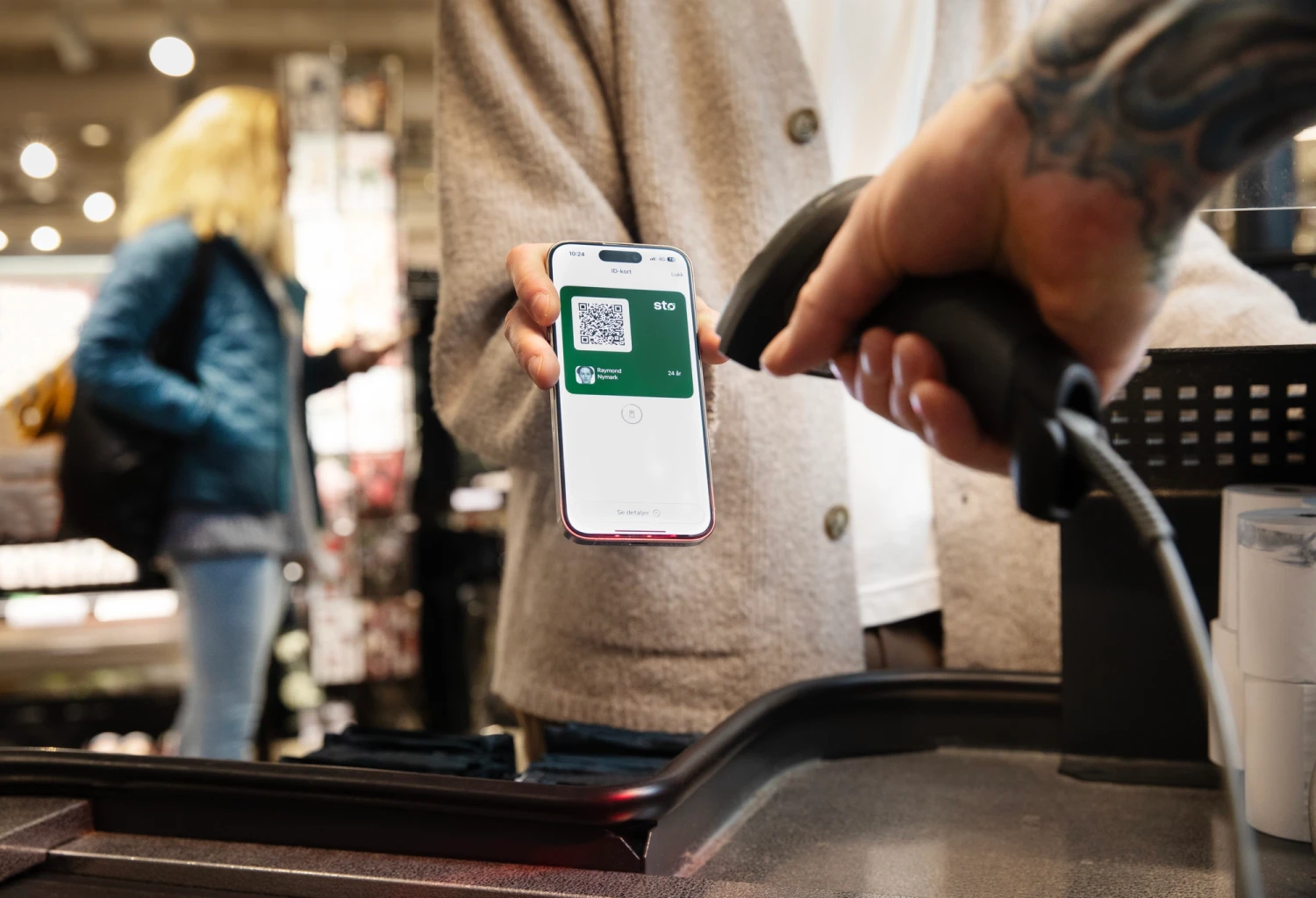
How to get the ID card in the BankID app
Download and activate the BankID app
To get the ID card, you need to have installed and activated the BankID app. Download the app if you don't already have it.
Make sure you have the latest version of the app
You must have the latest version of the BankID app to activate the ID card.
Ensure you have the correct version by searching for the app in the App Store or Google Play and selecting "update."
Scan passport or national ID card
To get started, locate your passport or national ID card and open the BankID app. On the home screen of the app, you'll find the activation button. Press this and follow the steps to activate.
As of today, we only support Norwegian passports and ID cards.
During the process, you'll need to scan your passport or national ID card with your phone. You'll receive guidance for each step along the way.
Once activation is complete, you're ready to show ID at Vinmonopolet or Posten.
To get the ID card, you need to have installed and activated the BankID app. Download the app if you don't already have it.
You must have the latest version of the BankID app to activate the ID card.
Ensure you have the correct version by searching for the app in the App Store or Google Play and selecting "update."
To get started, locate your passport or national ID card and open the BankID app. On the home screen of the app, you'll find the activation button. Press this and follow the steps to activate.
As of today, we only support Norwegian passports and ID cards.
During the process, you'll need to scan your passport or national ID card with your phone. You'll receive guidance for each step along the way.
Once activation is complete, you're ready to show ID at Vinmonopolet or Posten.
How to use the ID card
Open the BankID app
Once the ID card is activated in your BankID app, you'll see the option "Show ID" on the home screen.
When you select "Show ID," you confirm your identity using facial recognition, fingerprint, or PIN, similar to unlocking your phone's screen. Then, your digital ID card will appear.
The store scans your QR code
Your ID card is a QR code that can be scanned at the checkout. The QR code contains information from your passport or ID card, which you used during activation.
The QR code can be scanned with a barcode reader at the checkout in stores or businesses that have installed the system, providing the store employee with information about you.
The information about you is not stored where you use the ID card. It disappears as soon as the verification is done.
Finished!
When the QR code is scanned in the store, the store employee can see who you are or if you are old enough. If you get the green light, you can pay or pick up your package.
Once the ID card is activated in your BankID app, you'll see the option "Show ID" on the home screen.
When you select "Show ID," you confirm your identity using facial recognition, fingerprint, or PIN, similar to unlocking your phone's screen. Then, your digital ID card will appear.
Your ID card is a QR code that can be scanned at the checkout. The QR code contains information from your passport or ID card, which you used during activation.
The QR code can be scanned with a barcode reader at the checkout in stores or businesses that have installed the system, providing the store employee with information about you.
The information about you is not stored where you use the ID card. It disappears as soon as the verification is done.
When the QR code is scanned in the store, the store employee can see who you are or if you are old enough. If you get the green light, you can pay or pick up your package.
Help and customer support
Need help with activation or using the ID card? Check out our help pages for guides, frequently asked questions or contact information.
Your data is as secure as BankID
Businesses that scan your ID card don't receive more information than they need, and information about your purchases, where you've been, or anything else is stored with us or the business.
The QR code is different each time, and your data is stored on BankID servers.

Frequently asked questions
The ID card in the BankID app is a digital ID for use in physical situations. It can be used at the stores or businesses that have an agreement to use the service. Initially, this includes Vinmonopolet and Posten.
To use the ID card in the BankID app, you need to have activated the BankID app with a valid BankID. Anyone who has it can activate the service by scanning a Norwegian passport or national ID card.
Your phone must support NFC (Near Field Communications) to scan a passport or national ID card. Most newer smartphones support this feature. If the phone works with services like Apple Pay or Google Pay, it will also be able to scan passports.
Apple users must have iOS 15 or higher, and Android users must have Android 7 or higher.
At launch, you will be able to use the ID card in the BankID app to authenticate yourself at Posten (Norwegian postal service) and Vinmonopolet (Norwegian alcoholic beverage retailer).
The ID card in the BankID app allows you to always have identification with you and easily show it at stores or businesses that have installed the system and have an agreement for its use. For businesses, it makes identity verification both quicker and safer, as the data displayed is validated by BankID.